Train your first Foundation Model!
In this section we will jumpstart you with the right knowledge to get your firs Foundation Model and Downstream Model ready.
For the purpose of this exercise, we will be using the HM Kaggle dataset, described in detail here .
Step 1 - Creating a model
After you log into the BaseModel, you will see a listing of all models created so far. More details about this screen and navigation can be found here.
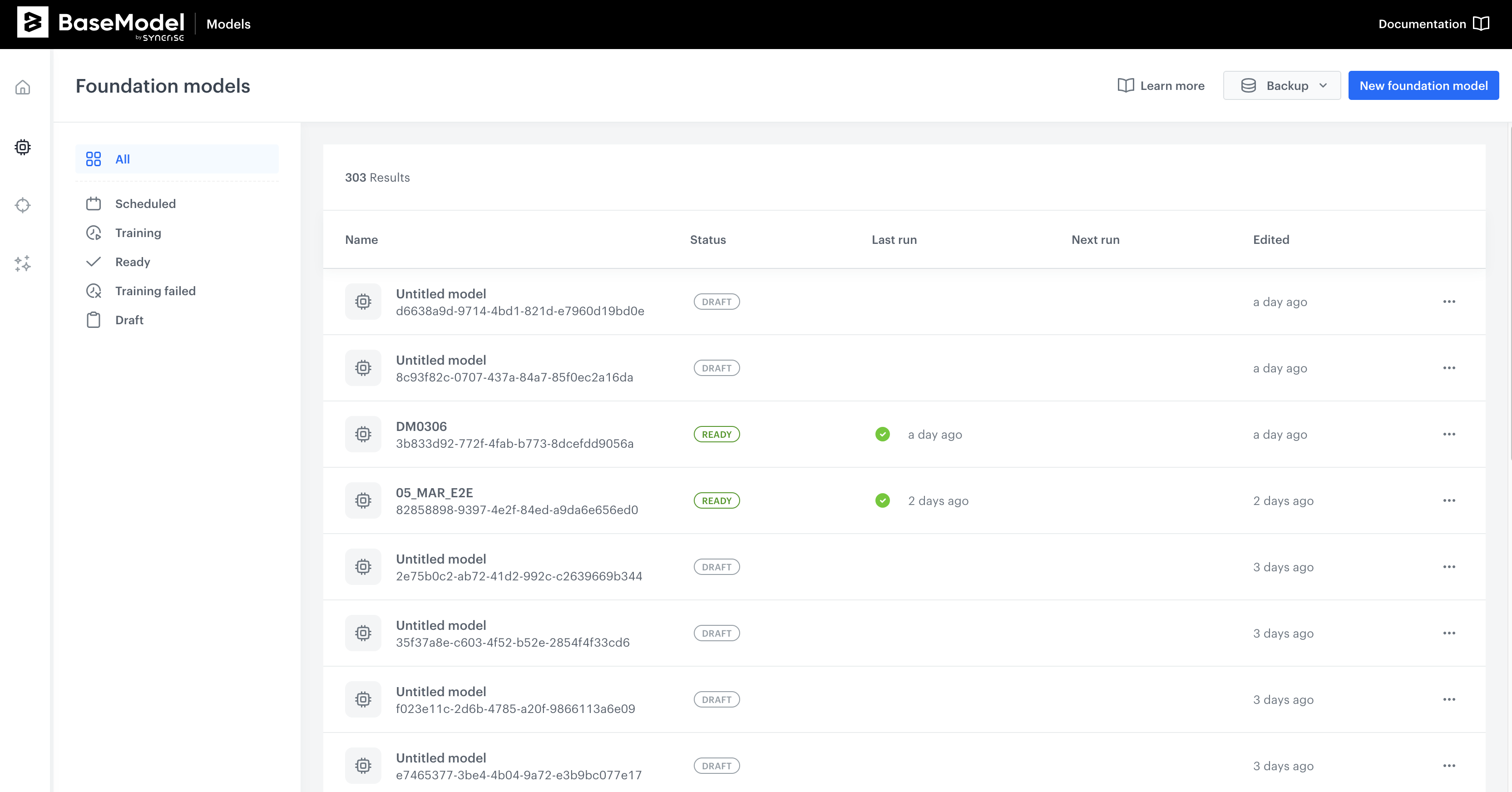
-
Navigate to
New Foundation Modelbutton on the upper right hand side corner, and click it -
You will now see an interface with 3 separate blocks that require providing additional info.
- Click on
Untitled Modelto edit the name of your model, for example "Quickstart" - Then navigate to first block - Data sources and click the
Add data sourcebutton.
- Click on
Step 2 - Define data sources
-
Click the
Add data sourcebutton in the new window that appeared. Your screen should look like this at this stage: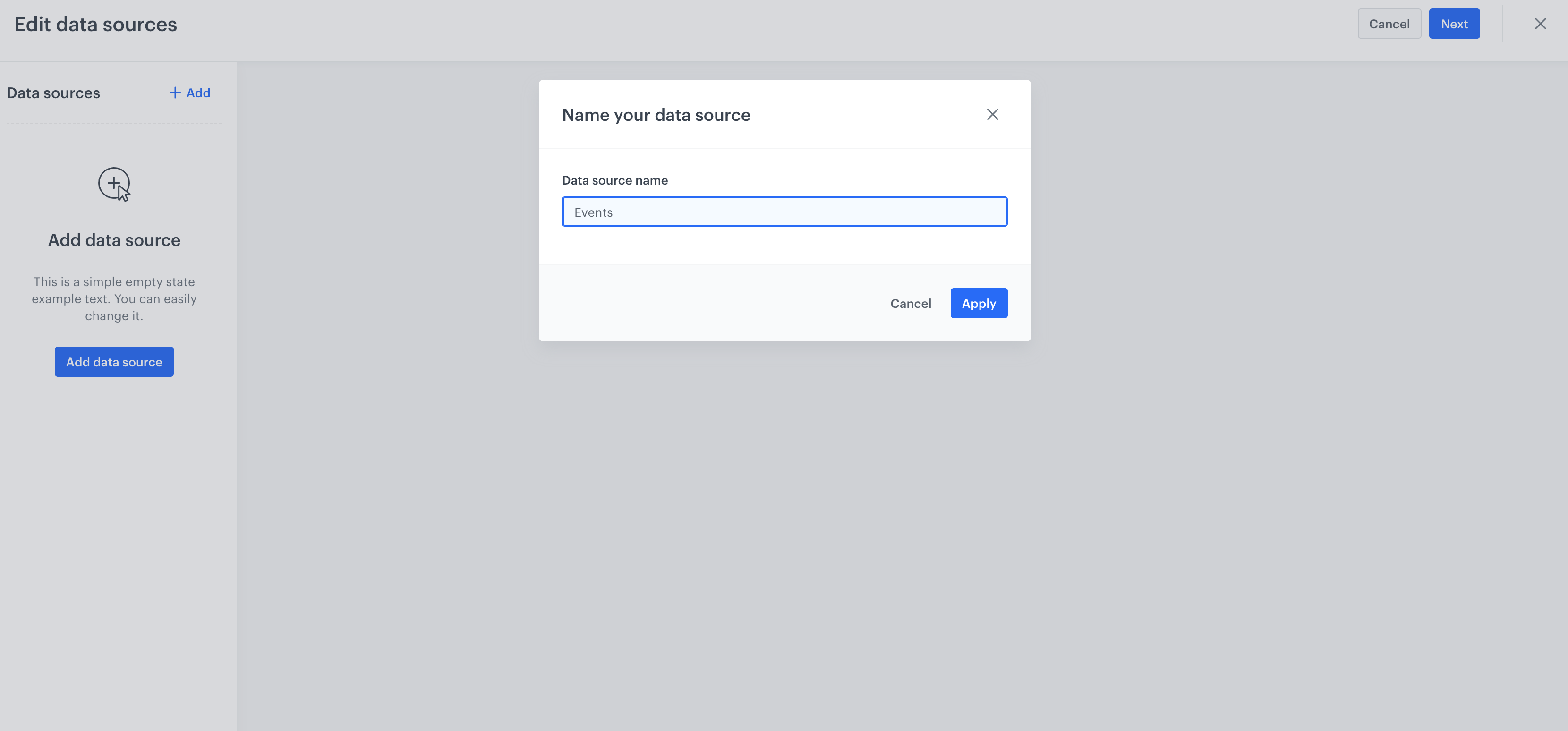
-
Here we need to provide all necessary data sources for Foundation Model to work. You can read more about this in the main body of documentation here.
-
Let's start with events. We can provide any name that we choose - in this example
transactionsas it is the same as the name of the table that we have created in snowflake. -
Let's add the rest of data sources before we continue with data sources setup. We will add
customersandarticles. Your data sources panel should look like this: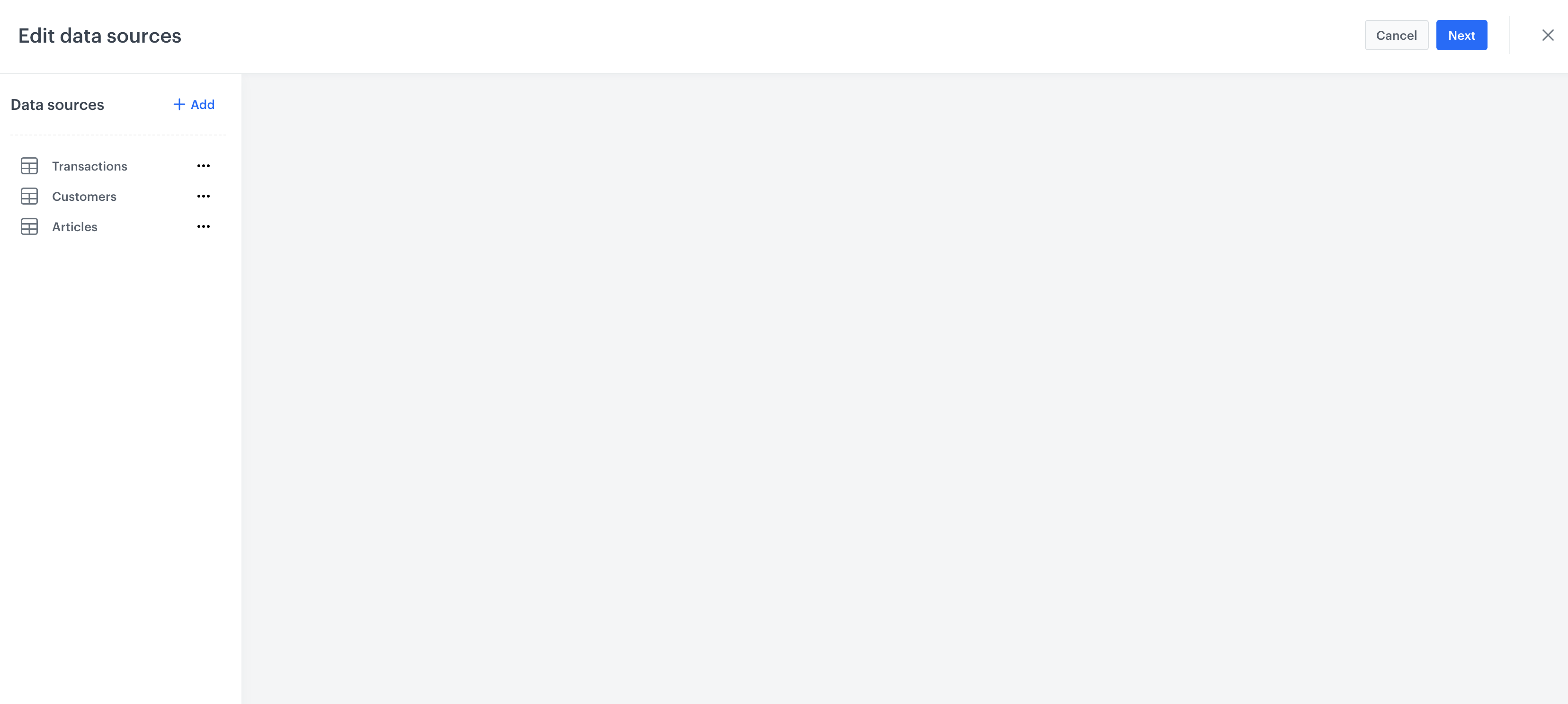
-
Next, click on Transactions so we can define the exact data parameters for this data source.
-
You need to provide
Warehouse,Database,SchemaandSource Table- pointing BaseModel precisely at the location that data resides in your Snowflake DB -
Select
eventfrom the Table Type and providedate and time columnas well asEntites unique idenfifier. Don't forget to include columns from your data that you want the model to use. The whole looks like this in our example: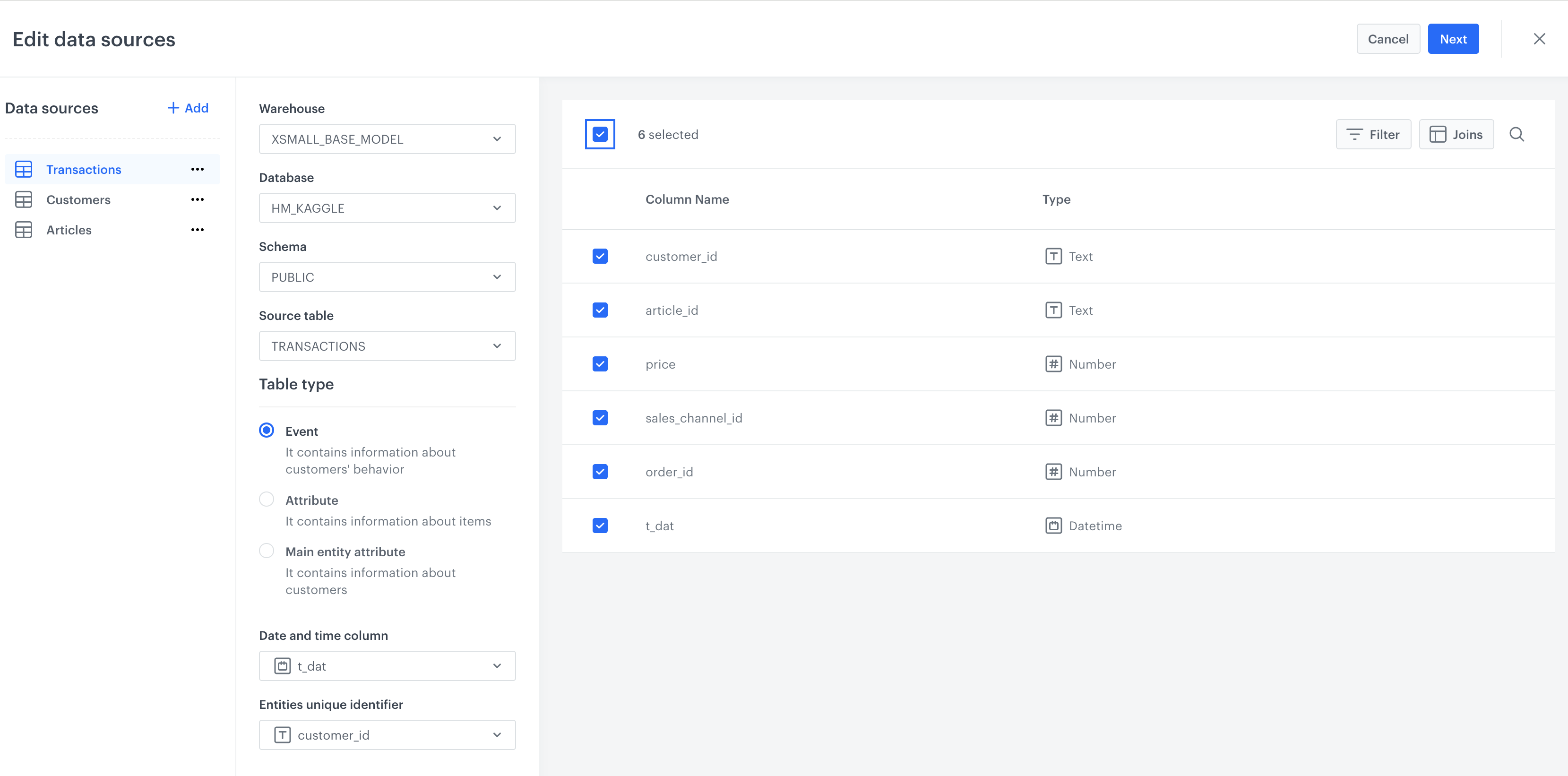
-
Now we move to Customers and do the same thing, the only difference is that we select
Main entity attibuteas a table type: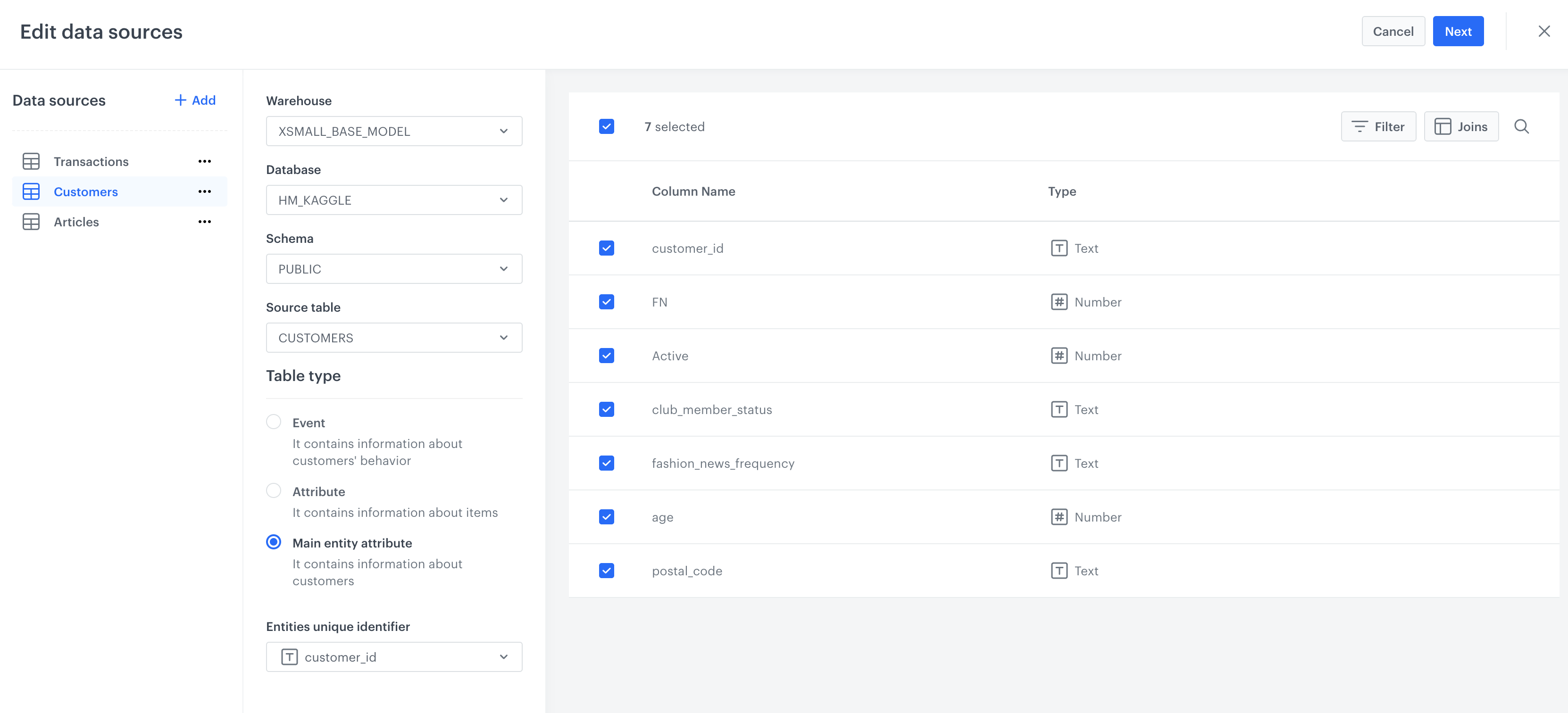
-
Next, the same thing for attributes - which will enrich our transaction data:
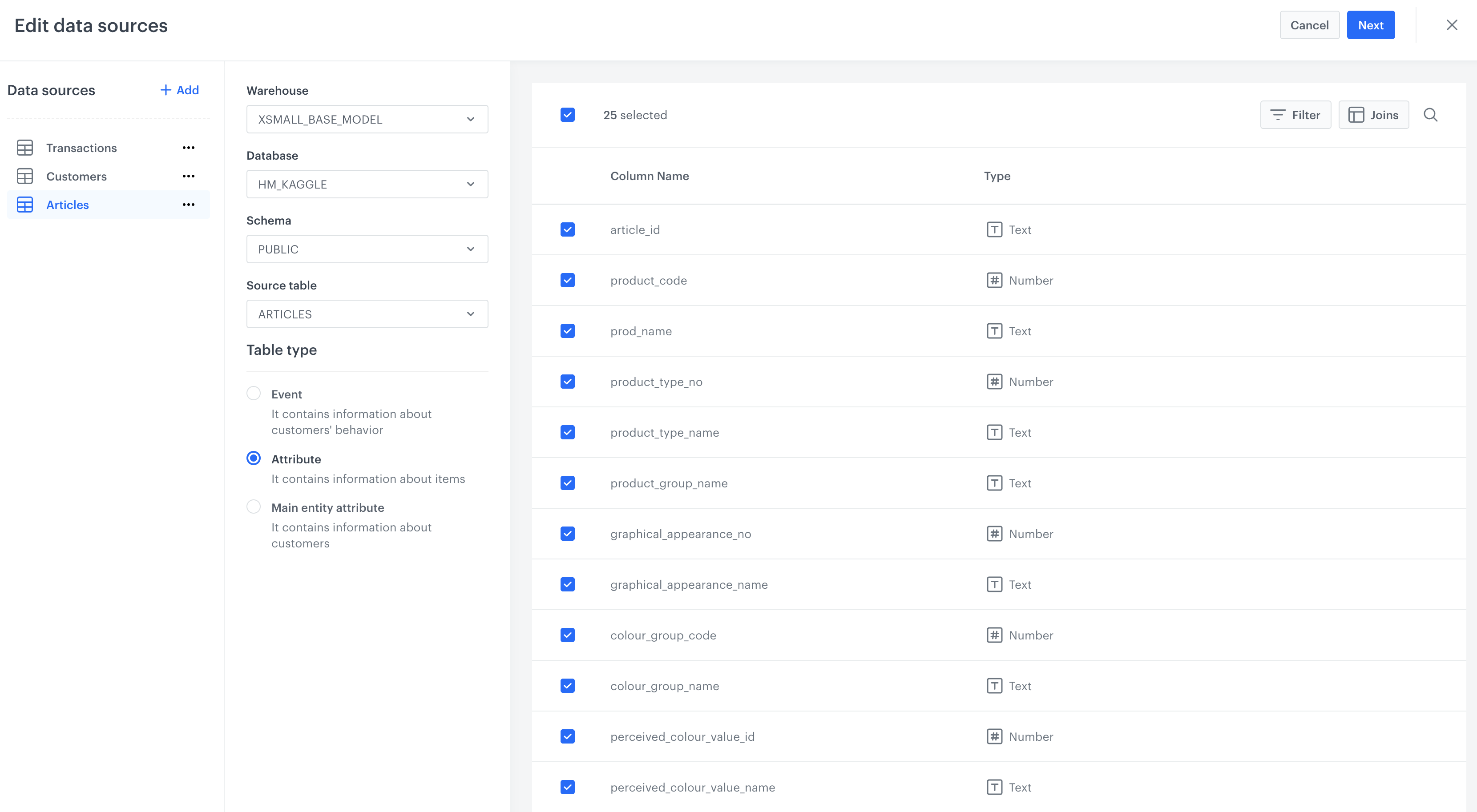
-
Finally, we need to tell the model how to join the articles table to the Transactions. Navigate to Transactions and click on
Joinsand define the join like this: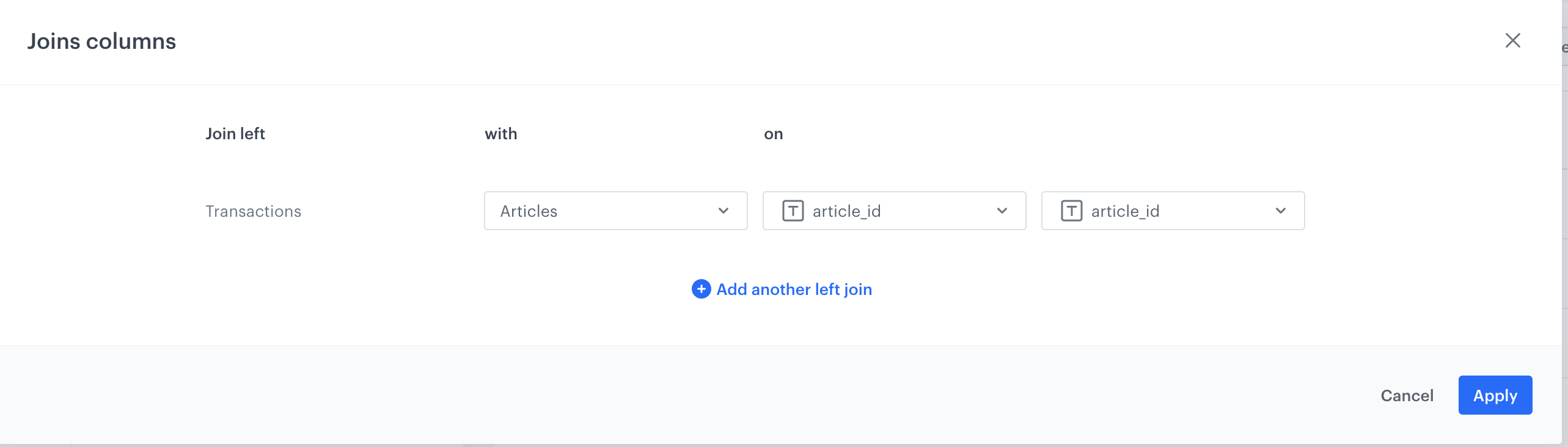
-
Now click
Nextbutton in upper hand right side to close this window and move back to model configuration -
Click Apply on the block to save and validate your changes.
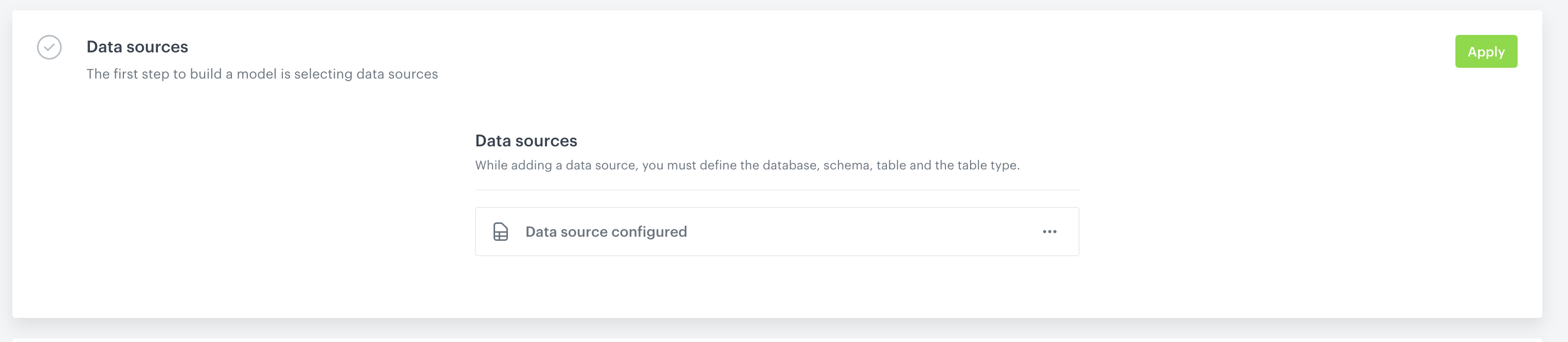
-
-
Step 3 - Define Audience and Schedule
- Next we can refine the audience in the Audience filter block - for this tutorial we skip this option as we want to train our model on all existing data.
- Finally we need to define schedule. Let's select
One-time trainingandStart immediatelyin the options and then clickApply - Now you are ready to hit
Activatebutton and start training your first Foundation Model!
Updated 10 months ago
