Fine-tuned model Configuration view
Once you click New fine-tuned model button, you will configure the Downstream Model. The view is divided into several blocks that need to be configured.
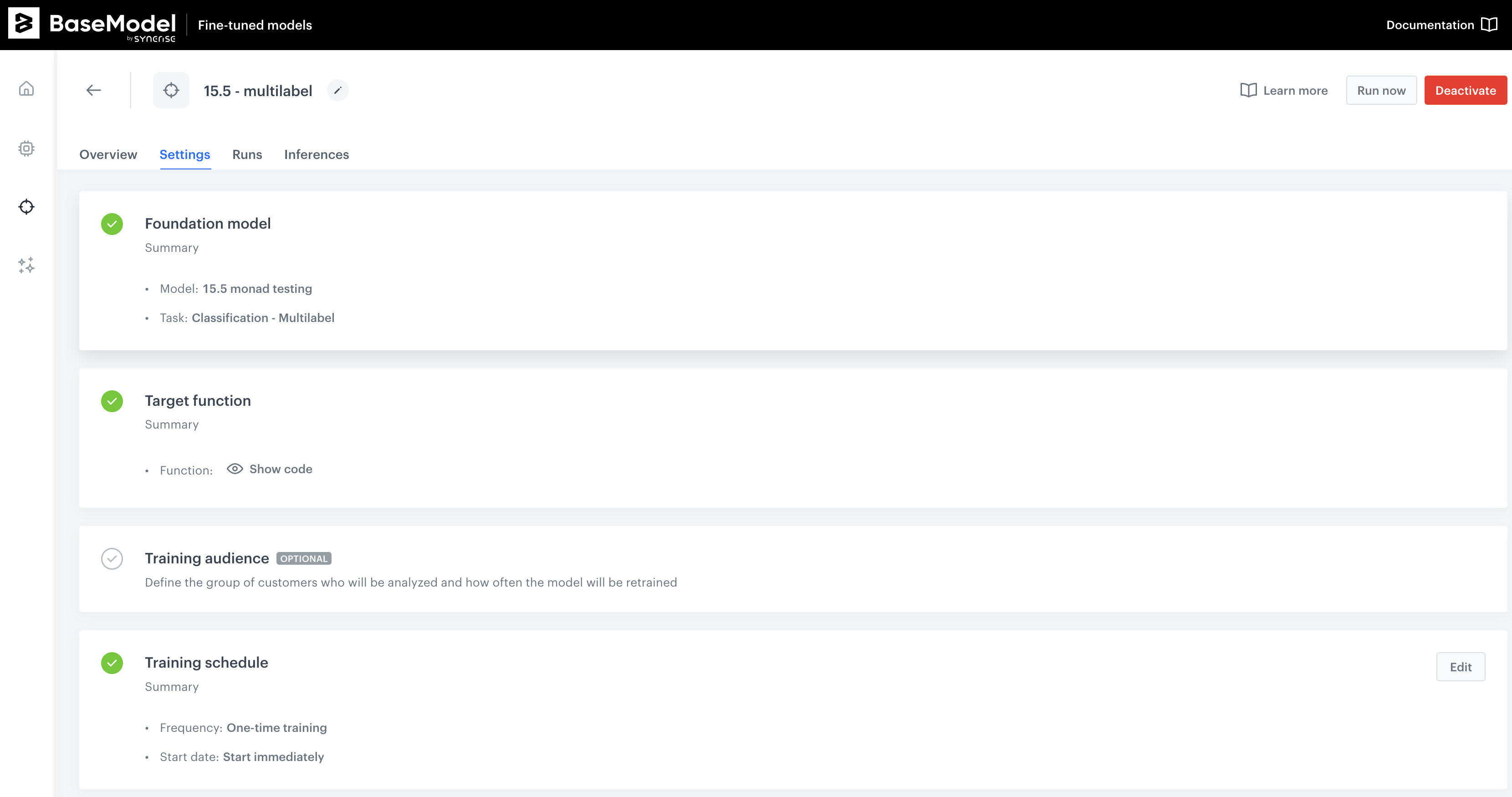
1. Basic Settings
Purpose:
In this section, you define the foundational model and type of scenario you are setting up.
Key Components:
- Model Selection: Choose the model that will be used for analysis by clicking on the "Select model" button.
- Scenario Type: Define the type of your scenario by selecting from the dropdown menu under "Choose type."
Once the model and scenario type are selected, click on the "Apply" button to save these basic settings.
2. Target Function
Purpose:
Define the target function for model training.
Key Components:
- Target Function Editor: This is where you will define the target function using Python code. The editor provides a space to write and validate your function.
Note: You must complete the Basic Settings before you can define the target function. If the Basic Settings are not filled out, a warning message will be displayed.
After defining the target function, click "Apply" to save your changes.
3. Training Audience (Optional)
Purpose:
Define the group of customers who will be analyzed and determine how often the model will be retrained.
Key Components:
- Audience Filter for Training: This section allows you to narrow down the group of customers based on specific filters. The model selected in the Basic Settings will initially define this group.
Note: Similar to the Target Function, the Basic Settings must be filled before you can define the training audience. If not, a warning message will appear.
Click "Apply" after defining the training audience.
4. Training Schedule
Purpose:
Set the training schedule for your scenario.
Key Components:
-
Training Frequency:
- One-time Training: Select this option if the model will be trained only once after launching the scenario.
- Continuous Training: Choose this option if the model should be retrained according to a schedule that you define.
-
Training Start:
- Start Immediately: Begin the training as soon as the scenario is launched.
- Schedule Start: Set a specific date and time for when the training should begin.
-
Trigger training automatically when a new upstream version is available
When enabled, the model will be retrained automatically each time a new version of the upstream data source or model is published.
Note: The Target Function must be defined before you can set the training schedule. A warning will be displayed if the Target Function is incomplete.
Once configured, click "Apply" to set the training schedule.
Updated 6 months ago
